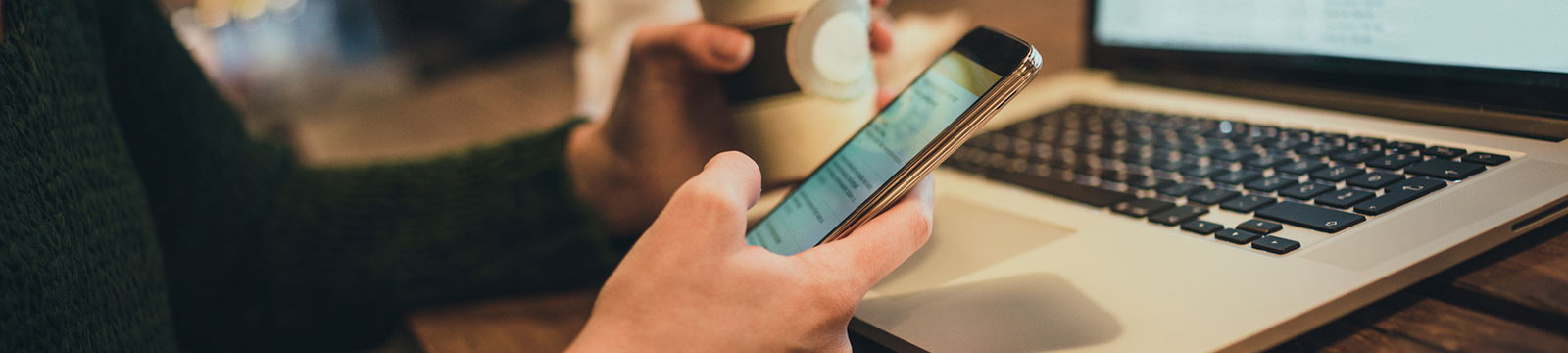
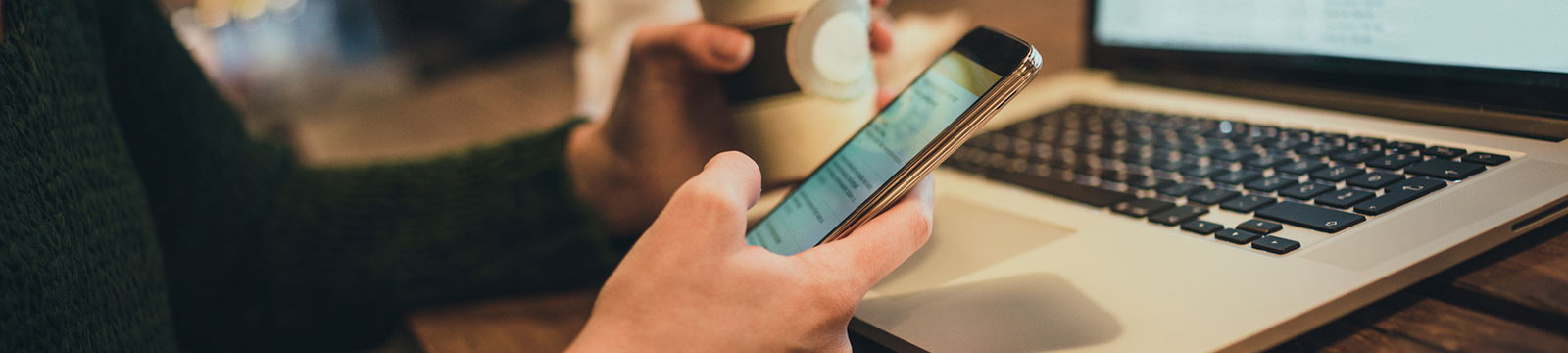
If your question is not answered here, contact an Electronic Banking Representative at 504‐363‐6513 for mobile banking assistance.
What type of phone/device must I have to use mobile banking?
Mobile Banking is phone/device agnostic (designed to be compatible across most common systems). It works with any web‐enabled mobile phone/device whose network allows secure SSL (encrypted) traffic. If you have an Apple or Android‐based phone/device with a compatible operating system, you can use the mobile app.
Text messages are only sent to the phone number entered in your online banking mobile settings or the phone number used to enroll for mobile banking, not the device from which you perform the transaction.
How do I download the Fifth District Mobile App to my iPhone or iPad?
Visit the App store on your iPhone/iPad and follow the steps below:
1. Select the Search tab
2. Search for Fifth District Savings Bank
3. Tap Fifth District Mobile Banking
4. Tap Get
5. Once Get changes to Install, tap Install and enter your Apple ID and password and then press OK
1. Select the Search tab
2. Search for Fifth District Savings Bank
3. Tap Fifth District Mobile Banking
4. Tap Get
5. Once Get changes to Install, tap Install and enter your Apple ID and password and then press OK
How do I download the Fifth District Mobile App to my Android device?
Visit the Google Play store on your Android device and follow the steps listed below:
1. Select the Search link
2. Search for Fifth District Savings Bank
3. Select Install and the app will download to your device
1. Select the Search link
2. Search for Fifth District Savings Bank
3. Select Install and the app will download to your device
Can I register for mobile banking from my mobile device if I am not an existing online banking customer?
Yes. Go to www.fifthdistrict.com on your mobile device. Select Login near the top of the page. Tap Enroll and fill in all required information. Once your registration application has been approved, you can access your accounts via your mobile device.
What functions can I perform from my mobile device?
Provided that Fifth District Savings Bank has given you access, you can:
o View transaction history
o View account balances
o Transfer funds between accounts
o Pay bills
o Make deposits
o View alerts
o Review check images
o Manage debit cards
o View Fifth District locations
o View transaction history
o View account balances
o Transfer funds between accounts
o Pay bills
o Make deposits
o View alerts
o Review check images
o Manage debit cards
o View Fifth District locations
How do I know if my transfer or bill payment was entered successfully?
You will receive a confirmation number each time you make a transfer or bill payment. If you selected to receive text alerts, a confirmation text message is sent to the phone number on file. If you do not receive a confirmation number or text message, double check to make sure the transaction went through by logging into your online banking from a computer.
What if I no longer want to be a mobile user?
You can deactivate Mobile Banking by logging into your online banking from a computer. Go to the User Options tab and select Mobile Settings. Deselect Enable web access for your Mobile Device and save settings.
What happens if I lose my mobile device or get a new device?
Your account data is not stored on your mobile device. When you replace your device, simply log in to your online banking from a computer, edit your Mobile Settings under User Options, and make any changes to the Wireless Provider and/or Mobile Phone Number. You will not receive text messages regarding Mobile Banking transactions if your phone number and carrier are not correct in your settings.
What happens if I lose communication/signal during a transaction?
When you complete a transaction from your mobile device (bill payment, funds transfer, etc.), you will receive a confirmation number. If you do not receive a confirmation number due to lost signal, log in from a computer and check your accounts or bill pay and re‐submit any transactions that did not process.
How do I edit or delete a bill payment that I set up through my mobile device?
Select Bill Pay. Click on the ellipses (…) next to the payment. Select Edit or Delete.
When I try to enter an amount for a bill payment or transfer, I can’t enter any numbers, only letters. Why?
Check your device’s settings to make sure you don’t have alpha‐only enabled on the keypad.
What if I can’t get my mobile device to work with Mobile Banking?
To use mobile banking, your device must meet the following minimum requirements:
1. Your mobile device must be web enabled.
2. Your mobile network must allow secure SSL (encrypted) traffic. You may need to contact your mobile service provider to determine this.
1. Your mobile device must be web enabled.
2. Your mobile network must allow secure SSL (encrypted) traffic. You may need to contact your mobile service provider to determine this.
Do I need to sign up for mobile deposit?
Yes, you need to sign up for mobile deposit through your mobile banking app and confirm your acceptance of the terms and conditions.
Is there a fee for mobile deposit?
No, Fifth District Savings Bank provides this service free to our customers.
When will my mobile deposit be included in my available balance?
All deposits are subject to review and may not be available for immediate withdrawal. Items that are transmitted through Mobile Deposit during banking hours will be processed on that day. Otherwise, we will consider that the deposit was made on the next business day and process your deposit at that time.
How do I deposit a check through mobile banking?
From the Home Screen:
1. Tap Mobile Deposit
2. Tap +
1. Tap Mobile Deposit
2. Tap +
Making a Deposit:
1. Tap the camera in Check Front section.
2. Align the image of the check inside the four corners of the screen and snap the picture.
3. Repeat this same process for taking a picture of the back of the check to be deposited.
ENDORSING THE BACK OF YOUR CHECK
For security purposes, we ask that all checks deposited
through Fifth District’s Mobile Deposit be endorsed in
this manner:
- Endorse the check
- Write “For Mobile Deposit Only at FDSB”
For security purposes, we ask that all checks deposited
through Fifth District’s Mobile Deposit be endorsed in
this manner:
- Endorse the check
- Write “For Mobile Deposit Only at FDSB”
4. Select the account you wish to deposit the check into.
5. After uploading the back of the check, type in the check amount.
6. Tap Submit.
5. After uploading the back of the check, type in the check amount.
6. Tap Submit.
Depositing Another Check or Reviewing a Deposit:
1. Tap + and repeat the process.
2. You may review your deposited checks from the Mobile Deposit Home screen.
Information, such as deposited date, amount, and account, displays along with options to view front and back of check images.
Note: If your app does not function as mentioned above, please contact an Electronic Banking Representative at 504-363-6513. You will be asked to verify that you are on the latest phone software to proceed.
Note: If your app does not function as mentioned above, please contact an Electronic Banking Representative at 504-363-6513. You will be asked to verify that you are on the latest phone software to proceed.

